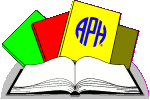Navigating the Web Site
Welcome to the SAM Web Site. To begin, create a new account. The link is located on the lower right side of the screen. Follow the prompts and enter a unique username and valid e-mail address. You will then receive a confirmation e-mail message with instructions to log-in. You will be given the opportunity to change your password.
On each page, you will find the following headings listed below your name on the right side of the screen:
My Students lists active links to each of your learners for quick and easy access to assessments and to the share/unshare, transfer, delete, and print options. Learners whom you have shared with other teachers are notated with an asterisk by their name.
Students Shared With Me shows you a list of learners who have been shared with you by other teachers. As with the list of learners for My Students, the list of Students Shared With Me provides active links to each learner’s information.
Add New Student
Select the Add New Student link and enter information in the field boxes. Click on the “Add Student” button to save. Return to My Students and select the new learner to begin an assessment form.
Student Page
- Symbol and Referent Analysis: Common Words
- Symbol and Referent Analysis: Academic Vocabulary
- Environmental Gap Inventory: Missing Concepts in Common Environments
- Curriculum-based Gap Inventory: Early Academic Skills and Basic Concepts
Share/Unshare - Allows you to share a learner record with another teacher. When you share a learner with another teacher, you must use the teacher’s username—the name with which he/she logs in. Select the “Read Access” option to allow another teacher to read the learner’s information without any editing capabilities. Select the “Read/Write Access” option to allow another teacher to edit a leaner’s information. Use this feature prior to an Individual Education Program meeting.
Transfer - Allows you to transfer the learner and all learner information to another teacher. You will no longer have access to this information once the transfer is completed. Use this feature when a learner moves to another school or to another teacher.
Delete - Removes the learner and all of the learner’s information from the database
Print - Provides a print-ready form of the learner’s assessment
Symbol and Referent Analysis: Common Words (SARA:CW)
Select the SARA:CW link located on the right side of your screen.
Type in an activity and select the “Add Activity” button.
Select “Person Words,” “Object Words,” or “Action Words” located directly underneath the Activity.
To add a person word, select the “Add Person” button and type in the person’s name. Select the “Add Person” button again.
Type the Near Experience activity and Sensory Bridge activity in the corresponding field boxes.
Select the “Save” button.
When the learner demonstrates successfully that an activity is meaningful or established to him or her, select the corresponding check box and the date of establishment will appear automatically.
Select the “Save” button.
As a learner progresses, you can edit the form with the option buttons: Add Person, Rename (person), Delete, or Highlight. Select the check box in the column left of the person’s name, and then select the desired option button. To remove a highlight from a person’s name, check the box and select the “Highlight” button again.
Follow the same procedure to create a form for Object Words and Action Words.
Symbol and Referent Analysis: Advanced Vocabulary (SARA:AV)
Select the SARA:AV link from the list on the right side of your screen.
- Easy Words Selection
- Easy Words Assessment
- Difficult Words Selection
- Difficult Words Assessment
In Easy Words Selection, select the check box to the left of each word that requires instruction.
Scroll to the bottom of the screen and click “Select.” This function will highlight selected words.
To unselect a word, select the check box and click “Unselect.” This function will remove highlighting.
Click on the Easy Words Assessment, and your selected words are listed.
Type in the Near Experience activity and the Sensory Bridge activity.
Select the “Save” button.
When the learner demonstrates successfully that an activity is meaningful or established to him or her, select the corresponding check box and the date of establishment will appear automatically.
Select the “Save” button.
For the Difficult Words Selection/Assessment, follow the same procedure.
Environmental Gap Inventory (EGI)
Select the link from the list on the right side of your screen.
Select “index” located at the top and bottom of the screen.
Select the check boxes that do NOT apply to your learner (e.g., learner’s home does not have a garage). Select the “Skip” button. This action will cross out those environments/sub-environments that do NOT apply to your learner.
Select the check boxes for the environments/sub-environments where the learner has an inefficient concept base and needs instruction.
Select the “Highlight” button.
Return to the form by selecting from the list on the right side of your screen.
Select the check boxes in the far left column of Related People who are NOT in your learner’s life (e.g., family does not have a housekeeper). Select the “Skip” button. This action will cross out those terms that do NOT apply to your learner; skipped items will not be counted in the percentage tally, which is located at the bottom of each column. Enter the date in the first Date column and select the check boxes in that column for all the Related People with whom the learner already has an established or meaningful relationship.
Select the “Save” button.
Select the check boxes in the far left column for all Related People with whom the learner has an inefficient concept base and needs instruction.
Select the “Highlight” button.
To add a new person to the list of Related People, select the “Add Object” button, type new person, and select the “Add Object” button again.
Add dates and checks as the learner establishes people/object concepts. Your learner’s progress (Total, Ratio, and Percentage) is calculated automatically.
To continue to a sub-environment, click on the “next” link located on the top and the bottom of the screen.
Curriculum-based Gap Inventory
Select the link from the list on the right side of your screen.
Select “index” located at the top and bottom of the screen.
Select the Content Area check boxes that do NOT apply to your learner (e.g., learner does not take drama).
Select the “Skip” button.
Return to the form by selecting from the list on the right side of your screen.
Use the drop down menu to select the learner’s skill level: [Needs] Instruction, Mastered, or Not Applicable for each skill within a content area.
Select the check box to the right if the learner has accomplished the “Prerequisite basic concepts.”
Select either the “Traditional learning media” or the “Alternative learning media” check box.
Select the “Save” button.
This concludes Navigating the Web Site. APH has attempted to make this Web site as user friendly as possible. If you experience difficulty using the Web site, please e-mail [email protected] or contact the APH Customer Service Department at our Toll-Free Number 1-800-223-1839.
Credits
Acknowledgements
SAM: Symbols and Meaning was field tested by 10 teachers from seven states. The field test sites included public elementary and junior high schools, and a private agency serving individuals who have visual impairment and blindness.
The field testing of SAM began in the Spring of 2008 when APH solicited teachers to participate in what would be a full academic year of testing, August 2008 to May 2009. The field testers participated in a 6-hour-long, live, online training conducted by Millie Smith, Lead Consultant, and Tristan Pierce, APH Project Leader. At the beginning of the school year, all teachers conducted and submitted an Environmental Gap Inventory for their learner(s). This was designated as each learner’s baseline. In late December, the same Environmental Gap Inventory was conducted and submitted. The final was done in April 2009. The comparison of the three inventories and the teachers’ evaluation forms were used to determine the effectiveness of the program.
Due to the advanced planning for recruitment and training, and the extended length of field testing, 80% of the learners’ teams (family, friends, teachers, specialists) incorporated SAM into their learner’s IEP.
The chronological ages of the learners ranged from 1.5 years to 15 years. The cognitive ages ranged from 10 months to 6 years old. Ideally, the product is targeted for learners with a 2-4-year-old cognitive level or those in the late sensorimotor, early preoperational stage of cognitive development.
Retinopathy of prematurity is the most prevalent eye condition of the learners, closely followed by cortical visual impairment. Other eye conditions included partial Trisomy 13, partial Monosomy 21, optic atrophy, septo optic dysplasia, self-induced traumatic cataracts, and retinal detachment.
Eleven of the 12 learners have additional handicapping conditions: myotonic dystrophy, scoliosis, autism, deafblindness, congenital hydrocephalus, seizures, self-stimulation, intellectual disability, sensory issues, developmental delay, speech impairment, cerebral palsy, Agenesis of the Corpus Callusum, congenital CNS Anomalies, and West syndrome. The Environmental Gap Inventory consisted of 14 environments and measured progress on people and objects that are meaningful to the learner. Not all teams were able to observe all environments. However, they all submitted the school environment. While some learners improved more than others, all learners improved. Improvement was shown in all environments submitted by the teachers. The average score in September was 19.36%, in December it was 34.10%, and in May it was 44.15%.
APH extends a special thank you to the following professionals who contributed their time and expertise to the evaluation of SAM: Symbols and Meaning.
Leslie Daniels Patti Eswein Yvette Hoisington Melinda Lloyd Barbara McElyea Anita Medley Joyce Olson David Presley Gina White